I’ve had a second land-line since 1997 and a cell phone since 1998, but for nearly two years now I’ve found Google Voice, a service Google offers based on the voicemail unification service known as
Grand Central (c) 2007, to be pretty handy. If you work at home (or want to) as a telecommuter or a small business owner, you might find Google Voice to be a really helpful tool, too.
In a nutshell, here’s what I like about using Google Voice:
- One number, many phones – HANDY
- Voice mail gets transcribed and I get a text message – HANDY
- Personalization settings – HANDY
1 – One Number
I use a land line, I use a cell phone, and I have a home phone number, too. When I’m at my desk, my land line is handy. When I’m out and about I always have my cell phone. And when I’m not “at work” and my cell is charging, I’m never very far away from my home phone. With Google Voice, I can choose which of my numbers rings. You can also have them all ring, and then just answer whichever phone you happen to hear.
It’s easy to toggle your numbers on and off to receive calls. And you can even forward calls to you on Google Talk (Google’s Instant Message client). So with the same number, I can always be reached.
2 – Voice mail
There’s voice mail on my land line, voice mail on my home phone, and voice mail on my cell phone. It’s nice to consolidate all work-related voice mail in one place. Plus, when someone leaves a message I not only get an email notification, I also get a text message (SMS).
If you select “transcribe voicemails” Google will actually attempt to do just that and then include the transcription inside your Google Voice inbox, inside the email notification you receive, and inside the text message. The transcription is sometimes pretty funny, but it’s surprising how well it works. I can listen to the actual voice mail by logging into Google Voice, but I often don’t have to.
Need to be unplugged? There’s a “do not disturb” option that will send every call straight to voice mail. It’s like telling your secretary to HOLD ALL CALLS. Particularly handy when you’re on a conference call or otherwise totally unavailable.
There’s a System Standard voice mail greeting, but you can easily create a custom voice mail greeting, too. In fact, you can create several customized voice mail greetings. I have one personalized voice mail that’s usually active – but I have several others that are very specific, alerting the caller to exactly why I can’t answer the phone, and when I’ll be able to give them a call back.
Why have several voice mail greetings? Well, because Google Voice allows for so many other personalization settings, they’re handy to have at the ready.
3 – Personalization Perks
Beyond choosing which numbers ring at any given moment, you can create groups and customize their various settings including voice mail messages, ring tones, etc. You can implement call screening where the caller is announced and you’re given the choice to connect or not. You can quickly set up a do not disturb time, choose who out of your contacts gets to hear which voice mail message when, totally block annoying callers or send them to the custom message of your choice, and more.
There are other handy features like click to call widgets for your website and the ability to make and receive calls from inside Gmail or Google Talk. And you can opt in to Global Spam Filtering to auto block spam callers. If you identify a call or voicemail as spam via your Google Voice Dashboard, any future calls from that number will be sent straight to voicemail and that voicemail will be placed in your Spam folder.
There’s an Android Widget, an iPhone app, and also now supports iPod Touch and iPad. You can archive your voicemails without fear of your traditional box filling up or being auto-dumped and search/sort them any time to find a reference. It’s like an answering machine on steroids, or a personal assistant who works 24/7.
The Drawbacks
Other than the fact that you’re sharing phone number information with Google and the idea that a single company has so much information about you (ie privacy concerns) – there is one huge drawback that keeps me from using my Google Voice number for phone conferences or long conversations. Once, during a fairly long conference call, Google Voice suddenly started recording the call. While there’s a feature for that (you can start or stop recording any call during a conversation), I certainly don’t appreciate that function starting auto-randomly.
Jessica Dolcourt noted several other inconsistencies a little over a year ago in this cnet news article, “especially with computer-aided transcription of voice mail messages” and with “phone number mess-ups in the Google Voice mobile apps.” I admit I find the transcription fubars to be quite entertaining and even when the auto-translation doesn’t get it quite right, I usually still get the gist of the call. And you can always listen to the actual recording if necessary.
Get a Number

Back when Google first relaunched GrandCentral as Voice you had to have an invitation to sign up, but that’s no longer the case. Anyone in the US can sign up now at google.com/voice (or by using the old GrandCentral.com domain). For me, the benefits far outweigh the drawbacks. I’d snagged an account for work purposes so that I could freely publish a number without worrying over ensuing solicitation calls to my 2nd land line that I use for work related calls.
I found it so handy I that I invited myself and set up a G number for personal use, too. That way it really doesn’t matter who gets my personal number, either. They’re not getting “direct” access and I can control what happens with their phone call at any given time. Having a Voice account for business and personal makes it really easy to balance a work at home lifestyle.
Here’s what the dashboard looks like, minus my personal information, plus Google’s original welcome message:
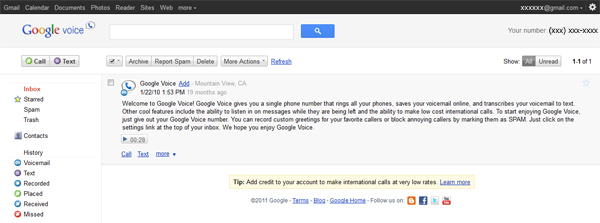
To get a number you’ll need a Google Account and at least one land line or mobile number. While logged into your Google account, the Voice set up is pretty quick and easy. If memory serves, you can choose your own area code and number either by scrolling through long lists or by searching various alpha numeric ideas. So you can grab a number that’s easy to remember based on a birthday, birth year, house number, business name, etc.
Once you’ve chosen your new number and connected it to the phone of your choice, you’ll have to verify the connection. Google Voice will call or send a text message with a code that you then enter inside your Google Voice account. You’ll have to repeat verification for every number you tie to your Voice account. For more information, watch this Google Voice overview video:
